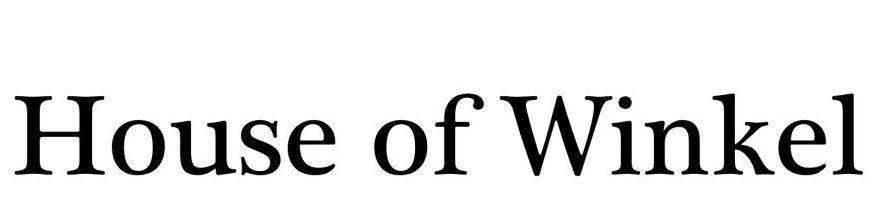When you purchase a new computer do the following:
1. Find the Microsoft Windows Media (DVD) that came with the machine. This DVD is your lifeline. Unless you buy a new copy of Windows, this is the only copy of Windows that you can install on your machine. Everyone carelessly loses these DVD’s. I guess they think they will never need them again. Unfortunately, operating systems become cluttered and need to be reinstalled.
The other day I was working on a friend’s machine that had the same copy of Windows on it for six years. It hadn’t even been patched. It was slow, sluggish and spitting our errors like crazy. I was amazed that it still worked.
Don’t think that if you lose the DVD you can just borrow one from a neighbor to reinstall. It won’t work even if you have your original Windows License Key. The DVD is built to match the make and model of the machine. You need the original DVD and the original license key.
The DVD may not be labeled “Microsoft Windows XYZ”. It might say, “Recovery CD”. If you are not sure, call the retailer.
I was able to get replacement media from Dell. I got lucky.
2. Write down the Windows License key. It can be in various locations. They used to print it on the DVD. Sometimes it’s on a sticker on the media envelope. Check the bottom of the computer for the sticker with the code. It’s conveniently put on the machine where it receives the maximum amount of wear. Write it down now before it gets rubbed off.
3. Next label the DVD with the make and model of the machine. Half the homes in America have multiple computers. It can be tough to find the right DVD. Dozens of times I’ve asked people for their DVD’s so I can repair their machines. It’s always a joy sorting through the DVD’s looking for the right one.
4. The next step is optional. It involves separating the operating system from your data. The process is more technical and many people can’t do it themselves. I’m not going to go through the details but just talk about it generally.
It has been a best practice for decades to separate your SYS (system) volume from your data volumes. Your Windows partition or partition is inherently vulnerable. Running your computer is like cooking a meal—it can be messy. You don’t fillet, chop or whisk in the living room and you shouldn’t store your data with your operating system.
There are dozens of things that can crash your computer. When the computer goes down, files can be corrupted. You want to separate your data from your system files. Doing so reduces the chance of data loss and makes backup and recovery much easier. Microsoft is keeping users in the dark ages by putting the “user” directory on the same partition as the operating system. Millions of people have lost their valuable data because of this.
I recommend you create two partitions. The first partition should be around 40GB in size. That is usually enough for the OS and all the applications you will install. The second partition can use up the rest of the available. This is where you will store your data (music, personal files, photos, etc.). Windows allows you to redirect your “Users” directory to another location. This will be your “D” drive or whatever drive letter you chose. The goal is to have one partition for the system to use and another for your data.
Some machines have additional partitions already created for automatic recovery. I wouldn’t destroy those volumes. Just leave them alone.
There are tools available allow you to repartition the drives without hurting the working boot partition. I’m hoping that Windows 7 will allow you to do it natively.
5. Finally, create a backup plan. Your machine will crash. It will absolutely crash. There is no doubt about it. Don’t risk losing your photos, financial data, music etc.
I recommend two things: an external hard drive and an online backup service. Get an external hard drive and use it to backup your machine once a week. Second, purchase an online backup service for continuous offsite storage. There are many providers to choose from: Mozy, Carbonite, iDrive or Sugarsync. These services are available for MAC’s and PC’s. Some of these services have a free offering for people with less than 2GB of data. Online backup costs around $5 a month and is well worth it. The great thing about an online backup service is that if your house burns down you still have all your data.
If you follow these steps you will make MY life much easier.